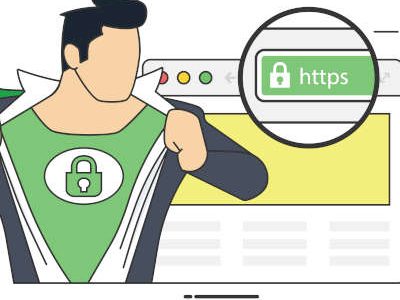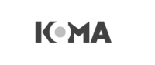Tip of the Week: Ergonomics Tips For the At-Home Worker
Not everyone has a living situation that is conducive to working from home. That’s why many people have some problems as they are forced to work remotely during the COVID-19 pandemic. One of the problems with not having a dedicated space or the right type of situation to get work done from home is that your physical health starts to suffer. Today, we thought we would go through a couple of ergonomic suggestions that can help any remote worker feel better when working long hours from home.
Your Seat
You will want to find a comfortable seat, but you’ll probably want to avoid your bed or a couch as the primary seating arrangement when working from home. A hard chair doesn’t give enough support to the lower back or legs. If you can, get a chair with some type of built-in lumbar support, but if you can’t do that you can easily use a pillow or rolled-up throw blanket for this purpose. Ideally, it should have arms so you can rest comfortably, but if it doesn’t you can still use the tabletop/desk to rest your arms without crouching over.
Additionally, if you don’t have a station that allows your feet to plant firmly on the floor, you will want to acquire a footrest. You can use reams of paper or a step stool. The aim is to have a workstation that allows your knees and hips to be at a right angle and have your feet planted firmly on a solid surface.
Table/Desk
You will want a proper tabletop to do work on. If you don’t have a desk, a countertop or table will work as long as you can comfortably sit/stand without much strain. Most people work from seven-to-nine hours a day, ensuring that you have the space you need to do your work without having to contort is important.
Accessories
If you use a laptop there are solutions out there that can allow you to broadcast your screen onto your TV or another monitor. This can work to give you more workspace or simply a larger display to complete work on.
Another popular accessory is noise-canceling headphones. At home, there are often more things that can distract you than there are in the office. Get a good set of noise-canceling headphones—preferably ones with a built-in microphone—and you’ll be able to tune out of “home” and into “work”.
All the other peripherals should fit into a system that keeps your body well-positioned while you are working. That includes the chair, desk, computer, mouse, keyboard, and any other work-required equipment.
If you would like to talk to one of our IT consultants about getting your staff the technology and resources they need to be their best in these difficult times, give us a call at 651-234-0895.
Tip of the Week: How to Take a Screenshot in Windows 10
Okay, so first off: when it comes to taking a screenshot, today’s user has a lot of options baked into Windows. Of course, there’s the Print Screen key on most keyboards—but that only allows the user to literally take a screenshot of their entire display and edit it down in some other program.
This simply isn’t a convenient enough option for today’s productivity-focused workflows. Instead, let’s go over how to use Windows’ integrated Snip & Sketch tool, which gives you greater functionality at comparable ease.
Using Snip & Sketch
Snip & Sketch is a utility that offers four options for you to use in terms of your screenshots and can be easily called up by pressing Windows Key+Shift+S. There, you’ll have access to four different screenshot format options at the top of your screen:
- A basic box selection, where you click and drag to encompass your selection
- A freeform selection that allows you to draw out your boundary
- Window snip, which allows you to select an active monitor to screenshot
- Fullscreen snip, which takes the place of the Print Screen key and allows you to take a picture of all your monitors simultaneously
Any of these can be useful in the right situation, and these situations are only too common in the workplace.
Hopefully, this will help you communicate more clearly in the office, using images to help get the message across. For more handy tips and other useful IT information, make sure you check back here every so often—and don’t forget to give our team a call at 651-234-0895 for more direct assistance from us!
Tip of the Week: How to Keep Your Team from Burning Out
Considering what the past year has been like, the idea that workplace burnout has been a hot topic isn’t all that surprising—even though less time has been spent in many offices than almost any other time to date. Regardless, burnout simply isn’t an office issue, meaning that remote workers are still susceptible to its ill effects.
This isn’t something that you want to encourage, so let’s go over what constitutes burnout and how to identify and address it for the benefit and betterment of your team.
What is Burnout?
Let’s face facts—most people that read this blog will have likely felt burnout for themselves at some time or another. Having said that, many likely underestimate the full experience that burnout can bring.
Most probably understand the all-encompassing tiredness that burnout is commonly associated with, both mentally and physically, but this state can also have additional impacts. Burnout also tends to make people feel apathetic and cynical, and it can lead to impaired motivation, lessened self-confidence, and other negative attributes.
When these outcomes come together, it can encourage the development of toxic workplace conditions that—if not avoided entirely—need to be addressed and resolved. To do that, you need to be able to spot burnout as it happens.
Spotting Burnout Amongst Your Team
If you hope to have any chance of catching burnout, you need to have a good awareness of your team members’ (and your own) mental state. Dedicating a few moments to brief self-evaluation to help identify the triggers that dictate how you are engaged (and likewise disengaged) in your work can make a huge difference over time.
With so many people currently feeling a loss of control over many aspects of their life, such stresses need to be kept under control in the office environment. One way to accomplish this is to establish some consistent and predictable routines to be followed in the office, emphasizing control, and decreasing the potency of employee burnout.
Resolving Burnout
Finally, one of the biggest key points to preventing the ill effects of burnout is the importance of taking a step away from it all—particularly when you don’t seem to have any time to waste.
While the human brain is a shockingly complex and capable construct, it does have its limits. Like anything else, it just isn’t built to support 100 percent efficiency, and forcing it will work out about as well as it sounds like it would. Giving yourself some respite in the form of some time off—even a few moments of it during the workday—can help prevent burnout from taking hold.
On an organizational level, incentivized collaboration and other support incorporated into the workday can help prevent burnout even further.
Point North Networks, Inc., can help you where this comes into play. By giving your team the tools necessary to cultivate a cohesive and collaborative environment, we can help reduce the factors that contribute to burnout in general. Find out more by giving us a call at 651-234-0895 today.
Tip of the Week: Make Your Laptop Trackpad Less Annoying with ClickLock
The laptop is one of the great productivity tools in modern business. Their portability gives them immense value. There are some cons to using a laptop, however. One is the trackpad. While they have improved over the years, they are still not ideal, which is why you see many people who use a laptop for productivity bring along a wireless mouse. One of the biggest problems people run into is that they have a hard time with the click-and-drag feature on the trackpad and this makes working in certain programs maddening. Today, we have a tip to make this process much simpler.
Disclaimer: You will have to change your settings for this tip, so if you don’t feel comfortable changing things inside your Windows OS, let your IT provider know and they will assist you.
ClickLock is a Great Tool for the Laptop User
ClickLock is a feature offered inside Windows that eliminates the frustration of the click-and-drag problems you have on your laptop, as it allows you to start and stop your drag option by simply pressing your left button a little longer.
It works like this:
- Hover your cursor over the window or item you are trying to move and press and hold the (left) touchpad button for a few seconds. This activates ClickLock.
- Once ClickLock is active, simply release the mouse button and move the cursor freely to where you want your window or item to go.
- Once it is positioned, press the (left) touchpad once again to confirm your drag selection.
You will immediately see the improvement. Like many options that don’t come by default, you have to activate it in your settings.
Activating ClickLock
To use ClickLock, you need to first navigate to your Control Panel, from your Start Menu:
- In the Control Panel, navigate to Hardware and Sound.
- There, find the Devices and Printers section and click the link to the Mouse
- In the Buttons tab, check the box labeled Turn on ClickLock, click Apply, and then Ok.
We hope this will help you be more productive and reduce your frustration when working on your laptop. For more great tips and tricks return to our blog soon.
Tip of the Week: Three Questions to Help Arrange Your Priorities
The typical workday is filled with tasks—oftentimes, more than can be handled in the span of a day and all given the same priority level. As I’m sure you’ve realized at some point, this just isn’t a sustainable way to operate. To minimize this issue, we’re going over a few tips to help you prioritize the tasks that you’re given.
How to Assign Value to Your Tasks
If you want to make the most out of the time spent each day, one of the best ways to do so is taking some and determining which of your tasks should be given priority over the others. This can be accomplished through a simple evaluation of what you have on your plate, conducted through the framework of a few questions.
What Will Be the Result of Finishing a Task?
Or in other words, which task will net the most benefits once completed? Will one bring you closer to your goals, or enable you to make the most of your time? Which task will wind up serving the biggest benefit to the rest of your team? Once you’ve identified which will provide you and the business with the most good, you’ve identified which should likely come first.
How Long Have You Been Considering a Task?
Whether you’ve been actively planning or postponing a task for whatever reason, try prioritizing it instead. Regardless of what challenges the task itself will present, finishing it will certainly pay off with greater rewards than what are to be enjoyed with it hanging over your head.
Even If a Task Isn’t Pressing, Will It Enable Progress in Something That Is?
You may have some of those odd tasks clogging up your itinerary that may not be quite as important as some of the others. However, some of these tasks may assist you in completing these others. In these cases, prioritizing such tasks can make it simpler to work through your schedule effectively. The others may be able to be delegated to someone else, assuming you have the authority to assign tasks in this way.
How Have You Kept Your Tasks Organized?
Don’t be afraid to share your methods in the comments! For more help with your IT and how to use it to your advantage, feel free to lean on Point North Networks, Inc. at any time. Give us a call at 651-234-0895 to find out more.
Tip of the Week: Highlighting Messages in Outlook
Like any email platform, Microsoft Outlook can easily become overwhelmed with messages and conversations—effectively making it counterproductive rather than an asset to you and your team. Let’s take a few moments to go over a simple way that you can use Outlook’s internal tools to make your messages easier to deal with.
Examining the Email Issue
We’ve all been there: staring down an inbox filled to bursting with messages. Mixed with the important ones are promotional messages, internal messages that you don’t need to know about right now, and all the ones that you’ve kept for future reference. This can make it very difficult to keep track of where to find these messages and the like.
Fortunately, Outlook has a feature that enables a user to automatically highlight certain messages based on certain conditions. That way, when scanning your inbox messages, they’ll stand out and be easier to find.
How to Highlight Messages
So, you have a message that you need to pay attention to. For the sake of our example, we’ll say it’s from your direct manager, the person you regularly report to.
- In Outlook, locate the View menu at the top of the window. Doing so will give you access to your View Settings. Click into them.
- From there, click into the Conditional Formatting You’ll see a list of preloaded options included with Outlook, along with buttons that say Add, Delete…, Move Up, and Move Down. Click Add.
- You’ll see a new rule added to the list of options called Untitled. Rename it to whatever works for your purposes.
For this example, we’ll call it Manager.
- Click the button that says Condition… to establish when this rule comes into play. This can be based on a variety of options: whether a word or phrase is included in specific parts of the message, who it is from, the time it was sent, and even whether the message was directed to you specifically or to a larger group of recipients. Some of these can be disabled by unchecking the appropriate box or leaving the field blank.
Let’s stick to simply specifying that these messages are ones sent directly to you, from your manager.
- You’ll be brought back to your list of rules in Conditional Formatting. With your Manager rule still selected, click the Font
- There, you can adjust the way messages that meet your conditions will appear in your inbox. You can change the font, the font style, its size, add strikeout or underline effects, and even change its color. In this example, we’ll simply say that the messages should be highlighted in red.
- Click OK once you’re satisfied, continuing to do so until all the dialogue boxes are resolved.
You should then see your changes reflected in your inbox. In our case, any messages coming from your manager should appear red in your inbox list, making them much easier to see. Rinse and repeat for any other messages you want to be able to pick out quickly from the group, and your emails should be far more manageable.
Don’t forget to subscribe to our blog for a reminder whenever we’ve posted something new, and for any more assistance with your business’ IT, reach out to Point North Networks, Inc. at 651-234-0895!
Tip of the Week: How to Prepare a Data Breach Response
Unfortunately, the more people lean on technology, the more data breaches there are. The correlation makes sense, but with so much innovation in data security and data systems, it’s a shame more can’t be done to keep businesses and individuals from losing data to opportunists and scammers. That’s why knowing how to circumvent these forces is essential to keep your data safe. Let’s take a look at how the people that are best at it keep their data secure.
Best Practices Keep It Simple
To avoid negative data situations like this you will want to ensure that your best practices are being followed. In this particular case, they aren’t very complex. They include:
- Keeping data (particularly sensitive data) organized in secure locations
- Keeping data on a need-to-know basis via access controls
That’s the list. It’s not a lot to consider on the surface, but let’s unpack them a bit. By keeping data in a secure location, it makes it easier for the professionals that manage your data and infrastructure to respond to a breach; and, by controlling who can access what, they can easily identify where the problem comes from and work to remedy it.
Detecting When You’ve Been Breached
Obviously, to remedy against data breaches, you actually have to know that you’ve been breached. Unfortunately, attackers are using more sophisticated methods than ever to hack into your network, making evasion a priority. This means that the speed in which you identify a data breach is taking place is one of the most important factors.
Businesses today are using smart technology to consistently monitor and automate a response. A Netwrix 2020 Data Breach and Security report suggests that organizations using automation were better able to detect data breaches in minutes rather than hours or days. Comparatively, most of those without (56 percent) measured their detection time in days.
Respond Confidently
It can be quite off putting to consider that people are trying to break into your network. This is why you have all those procedures in place, after all. For those that haven’t gotten around to concocting a cyber threat response strategy for their team, it’s important that it is standardized and consistent; it makes it easier to follow should you have to deal with it.
Your business will definitely have to train its staff on what to do if they are confronted with a cyber threat. Training your staff on phishing, password hygiene, and more will put your workforce in a position to help you sustain a record of security, not hinder it. On top of testing, you should consider evaluating each worker individually to better understand who needs more training and who is competent to effectively respond against these threats.
Staying On Your Toes
Having the tools to recover from a data breach is almost as important as thwarting one. Your business may be on solid footing today, but one scam, hack, or situation brought on by outside forces can floor your business. Not only do you need to have the infrastructure and the support team in place to deal with a potential data breach, you have to know that your business can recover from one. This is why you need a business continuity plan with a full data backup and recovery strategy in place. Additionally, the exploit you have dealt with could have come from a vulnerability on your network (not a human). You will need to ensure that your team’s access credentials are updated and all software patched to their most current versions.
This is not a situation you have to handle alone. Call the IT professionals at Point North Networks, Inc., today at 651-234-0895 to learn about how we can help you protect your business against cyber threats, and provide you with the tools and support to handle any situation that comes your way.
Tip of the Week: The Guide to Optimal Password Efficacy
Your business’ security largely depends on how secure the passwords are that keep your resources from being accessed without authorization. Despite this, many users—perhaps even you—frequently sacrifice sufficient security measures in favor of the simple and convenient route, cutting corners when coming up with their passwords. Let’s try and remedy this by reviewing a few practices that can help make a password more effective.
What Threats are There to Passwords?
A password can be undermined in one of two different ways, generally speaking:
Digging into your online life or resorting to trickery, a “bad actor” (as they are sometimes called) figures out your password or how they can fool you into handing it over. Alternatively, the bad actor might phish you or infect your computer to crack the password.
As a result, you need to figure out how to make your passwords effectively guess-proof, while still being able to recall them as you need them. These principles should ultimately pertain to any passwords associated with your business—including the ones your staff members rely on.
The Balance Between a Strong Password and a Memorable Password
Whether you’re designing a password policy for your company members to follow, or simply creating a new account of your own, there are two important considerations to keep in mind.
- If a hacker can’t guess/crack a password, they will likely resort to a brute force method—simply trying every combination possible until they eventually get a hit.
- The security of a password and its resilience against brute force attacks aren’t the same.
It is important that both of these aspects are taken into serious account as you come up with your passwords.
How to Optimize Your Password Security
There are a few widely accepted best practices when it comes to what makes a good password:
- It is sufficiently long, ideally stretching over 16 characters
- These characters include non-consecutive numbers, letters, and symbols
- The password contains no common words or numbers, private information, or any publicly accessible details
It is also important that your considerations involve the aforementioned tools that cybercriminals use to break password protections. This is where we must account for the complexity of your passwords.
Did you know that about 40 percent of passwords only contain lowercase letters? Well, cybercriminals certainly know, and will certainly try to save time by only trying lowercase letters in their initial brute force attacks. Even one extra variable can significantly increase the password’s security, making it harder and more time-consuming for the hacker, and possibly convincing them that the effort isn’t worth it.
However, you also need a password that is memorable enough for you to be able to use it. The most secure password in the world is no good to you if you can’t commit it to memory, to the letter (or number or symbol).
This has recently led to the idea that a password composed of a few random words, randomized further with alphanumeric substitution and capitalization, padded with repeating symbols on either side, is the most secure option.
Think about it—like we said, each variable makes the hacker’s job that much more challenging and can help slow down any automated attempts long enough for the hacker to abandon them.
With all this in mind, it makes sense to create passwords that ultimately look something like this:
====p33k,,,@ss0c!@t3d,,,p0ck3t====
Not only is this password effectively impossible to guess, but it also has plenty of characters and—while designed to be somewhat simple to memorize, is still plenty resistant to brute force methods. Just make sure you come up with your own, instead of copying this one.
Remembering These Passwords
Admittedly, a password like this is a lot to remember on its own, so the thought of remembering a different one for each account (in keeping with best practices) can be daunting for most. Fortunately, a password manager can simplify this considerably.
A password manager is basically just a piece of software that safely and securely stores your passwords away for you, accessible to you behind a single master password. That way, your passwords could be totally secure and unique without forcing you to remember them all.
From your passwords and access management to every other aspect of your business’ IT security and productivity, Point North Networks, Inc. is here to help. Learn more about what we can offer by calling 651-234-0895 today.
Tip of the Week: Browser Best Practices for Boosted Security
Privacy is a sensitive subject nowadays, especially online. Regardless of the browser you have elected to use, properly using it will have a large impact. Let’s review a few ways that you and your team can help secure your business and its resources and go over these settings.
Promoting Privacy Via Your Browser Settings
Here, we’ve assembled a few best practices that you should keep in mind to help reinforce your browser’s security.
Revise Default Permissions, as Necessary
Before a website is able to access some of your data and peripherals, like your location, your camera, and pop-up windows, it needs to ask you for permission to do so. Too many people set these permissions to on—carte blanche—by default, potentially opening themselves to various attacks and threats.
For instance, by accessing the camera and microphone without informing the user, a cybercriminal could invite themselves to a peek into your personal life, listening and watching for personal moments and data to exploit. Pop-up windows could themselves host threats, and automated downloads could install nasty pieces of malware.
Instead, you should make sure that these permissions are set to Ask before allowing them, while also simply turning these permissions Off when you have no reason to enable them.
Block Third-Party Cookies and Trackers
While websites will often use their own cookies to keep track of users to improve their functionality, there are a lot of other cookies present from third parties that are tracking you as well. By blocking cookies that don’t come from the site you’re browsing and leaving the native ones to operate, you can minimize threats against your business from these sources.
As for trackers, you should be able to switch them off entirely. Trackers have begun to replace cookies as a means of, well, tracking a user’s online behaviors. As a plus, blocking a tracker has a decreased probability of breaking a website, as blocking cookies can at times do. If you cannot block trackers via your browser, you may want to reconsider which browser you are using.
Use Smarter Tools and Utilities to Minimize Your Risks
While different browsers offer different security features, there are certain choices that can help you make the most out of any situation. For instance, you should not sign into any of your accounts on more than one browser. If you’ve decided on Firefox for your Facebook use, only sign into Facebook from Firefox and not from Google Chrome or Microsoft Edge. While you may have disparate Google accounts attached to these services (a company one for work and a personal one for your own use), Google understands that they are all you and will take it upon themselves to merge your activities into their own reference files. You should also avoid using your accounts from Google or Facebook as a form of sign-in, as this will give those companies access to your behaviors on those sites as well.
There are, however, some browser extensions and alternative websites that can help you take back some of your privacy. Some add-ons help to shield your activities from this kind of tracking, while some online services are anonymized and therefore more secure. Identifying the most secure options and committing to them will be crucial to your continued success.
The Internet can be a wonderful resource, but it can also be considerably risky to work with if not prepared. Trust Point North Networks, Inc. and our team to help keep you out of trouble. Give us a call at 651-234-0895 to learn about our many services, including those that can improve your security.